I just finished creating this layout of the Graveyard in Salem MA. which we visited when I was visiting the US in April this year
The key to this layout is the cut out look – without that the layout looses some of its “spookiness” I think
So here’s a quick account of how I achieved that look
FIrst of all I completed the layout as you can see in the flat version above.
Then I selected the inside of the frame area of the overlay and created a new layer and filled that with white ( You can fill it with any colour but white allows you to see the depth of the shadow you are creating the best.
Then what you need to do is apply an Inner bevel on the bevel and emboss layer style to this layer
Make sure you choose Down as the direction and make it as deep and as large as you like.
Then drag the soften slider up fairly high to diffuse the shadow a bit.-
I dont like my shadows that dark so I lower the opacity of the shadow to a fairly low number ( you can come in and adjust this later if you dont like it ) and I drag highlight to 0 as we dont need a highlight for the effect we are looking for.
That gives us a shadow on one side – and that might be enough sometimes but I wanted a small shadow on the left hand side as well so I apply that by using the Inner Shadow option
Uncheck the Global light box and drag the slider around till the shadow shows on the opposite side to your bevel shadow – and drag the size and choke out till you get the desired amount of shadow ( and you can adjust this later too)
Now go to the blending options box up the top of the layer style dialogue box. Click on that and drag the fill opacity right down to 0.
Voila! – Cut out Frame effect! – YOu can now go back and adjust the bevel and inside shadow settings to suit your layout.
By the way – the same effect is applied to the title in this layout – – I added a very small outer glow and a reduced the opacity of the fill to around 10% so some of the black text still showed.


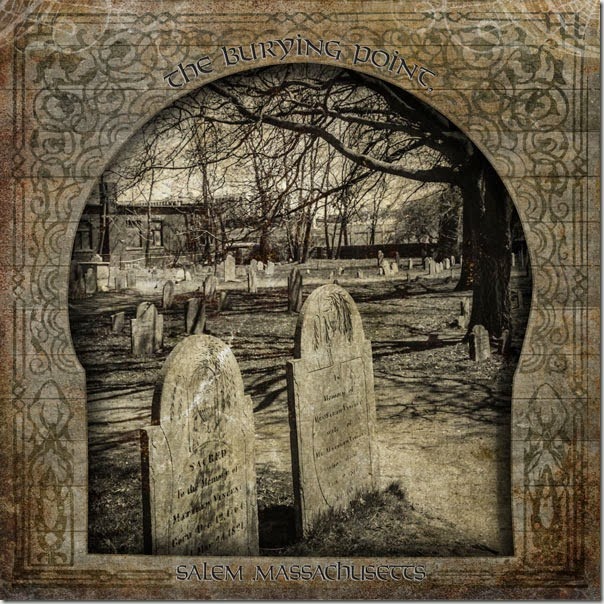


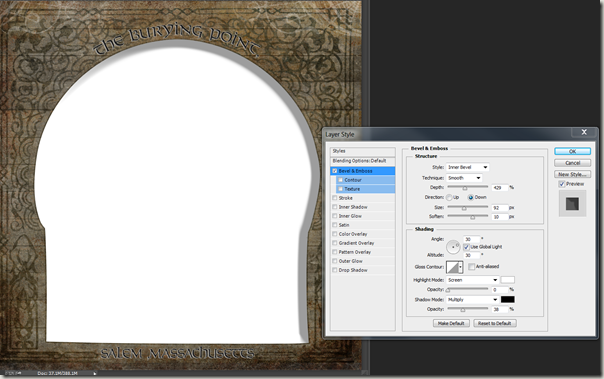


No comments:
Post a Comment